
This page was last updated
Thursday, 15 June 2017....

A WORD OF ADVICE
You should
ALWAYS
make a copy of any file before making any changes to it..... Then
if you make a mistake you can copy the original one back.............. |
|
Play BOTH Versions of SOFII |

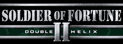
There's one group of people playing SOFII v1.00 and
another group playing SOFII v1.03 (Gold).
Its really easy to play BOTH versions and meet a whole
load of people you have never seen before. Remember you
don't have to give up your current version, just add a
second copy.
See Playing v1.00 if you
just play gold or
Playing
v1.03 If you play v1.00 only.
|
|
|
|
SOF2 Game will not run on Windows 10 with Intel
Graphics FIX |
As the title suggests here is a fix found by Slug to
make SOF2 run on Windows 10 with Intel graphics.
Slug said...... I haven't been able to play SOFII on my
PC since upgrading (?) to Windows 10 a long time ago. I
had a spell using my old PC on a old 14 inch monitor
around Christmas but not having much room for 2 monitors
I haven't played for some time. HOWEVER ------ I JUST
FOUND A FIX ON YOUTUBE THAT WORKS. I should say I know
SOFII works on most PC's running Windows 10 but it would
never work on mine with Intel integrated graphics
although it did on Win 8.1. No amount of messing with
graphics drivers solved it. HERE IS THE FIX AND IT IS SO
SIMPLE Just
rename sof2MP.exe to mohaa.exe
Unbelievable but it works. See you in game.
Here is the link to the fix on You Tube
CLICK HERE FOR LINK
Many thanks to Slug for passing on this very useful tip.
|
|
Colour Your Name |
When typing your player name press 'SHIFT' and '6'
together to obtain the ^ symbol followed by any key listed below,
from then on anything you type will have a colour.
| 1 |
3 |
4 |
5 |
6 |
b |
k |
- |
g |
z |
n |
7 |
i |
w |
for example Mack
The Knife would
be ^1Mack ^4The ^6Knife
where the ^symbol is obtained by pressing SHIFT and 6 at the same time.
^1 red
^2 olivegreen
^3 yellow
^4 MidnightBlue
^5 cyan
^6 pink
^7 white
^8 black
^9 red
^0 black
^a darkturquoise
^b orange
^c redorange
^d dodgerblue
^e deeppink |
^f skyblue
^g limegreen
^h redpurple
^i steelblue
^j lightgreen
^k moccasin
^l lightblue
^m magenta
^n forestgreen
^o lightpink
^p springgreen
^q whitepink
^r lightpink
^s purple
^t redpink |
^u purple
^v green
^w black
^x darkblue
^y lightblue
^z darkorange
^- darkgray
^= darkcyan
^[ darkcyan
^] darkcyan
^; black
^' yellow
^\ darkpink
^/ black
^, gray
|
There is a nice list of available colours at
www.hydrous.net/articles/sof2colors.php
which
if you print out lets you select shades rather than just
primary colours.
|
|
Making keys to do or say things |
You can program any key to perform a function by using
the 'bind' command.
This is how to set the
F
key to display 'Nice Shot'
1. During the game open the console using the key under
the ESC key
2. Type in \bind
f say Nice Shot #d
3. Press Enter then ESC to close the console.
If you typed it in correctly pressing the
F
key should now type up 'Nice Shot' followed
by the name of the player that shot you every time
you press it. You can make keys say what ever you
like.
Other OSP 'Tokens' that can be used in binds are...
#h your current numerical health
#a your current numerical armour
#d the name of the last player that hurt you
#t the name of the last player that you hurt
#f the name of the closest team-mate
#L your current location
#i the name of your currently equipped handgun
#p name of your currently equipped primary weapon
#s the name of your currently equipped secondary weapon
#g the name of your currently equipped grenade
#e the name of your current equipment (armor,
nightvision, infrared)
#B Inserts your current health in a nice bar format
#b Inserts your current armour in a nice bar format
Note using letters in upper and lower case can give
variations to the display you get
|
|
Display Your
Heath and Armour |

OSP and rocmod servers enable you to display your current
health and armour status similar to the picture above.
This is how to set the
G
key
to display your current health and armour
1. During the game open the console using the key under
the ESC key
2. type in \bind g say Health#B #H
Armour #b #a
3. press Enter then ESC to close the console.
If you typed it in correctly pressing the G
key should now bring up your current health on
screen for other players to see. Note this will only
work with OSP and rocmod servers.
|
|
Display a
message to the player that hurt you |
You can bind the
H
key to
congratulate the player that just killed you
1. During the game open the console using the key under
the ESC key
2. Type in \bind h say nice shot #D
3. press Enter then ESC to close the console.
This will display
"nice shot -=Garbage Slug=-" or whatever the
name of the player was that last hurt you when you press
the
H
key.
Note this will only
work with OSP and rocmod servers.
|
|
Setting one key to cycle a bind list |
nih had a good idea today for cycling binds. ie you set
up one key to cycle however many binds you want. Sample
below:-
bind v "vstr nice1list"
seta nice1list "vstr nice1list1"
seta nice1list1 "say nice shot #D; set nice1list vstr
nice1list2"
seta nice1list2 "say #D you owned me; set nice1list vstr
nice1list3"
seta nice1list3 "say ouch that hurt #D; set nice1list
vstr nice1list4"
seta nice1list4 "say Put me back together again #D!; set
nice1list vstr nice1list5"
seta nice1list5 "say You are rocking #D!; set nice1list
vstr nice1list1"
So you see when you press v key for the first time
you'll get "nice shot", the second time you press v key
you get "you owned me" and so on. Obviously you can bind
whichever key you want and call the bind by whatever
name you want. nih just happened to use nice1list.
|
|
Binding messages to your team only |
You have probably seen binds like
\bind x say Health#B #H Armor#b
#a, @ #L, HELP ME!
That says your health, armour and location, but everyone
can see it, not just your team.
So instead of typing say, type
say_team
\bind x say_team Health#B #H Armor#b
#a, HELP ME!
Only your team can see it then!
And you do not need to include location as team chat
automatically gives a location.
No more giving away your location to the enemy!
|
|
More on setting a bind list Posted Monday, 25
October, 2004 by FOO_ |
In addition to the BindList HOW TO post (above) I want
to contribute the following techniques.
[ 1-key name switching ]
This examples shows how to switch ur players name with 1
key. U can make a whole cycle out of it. I personally
use it to switch between afk and non-afk.
bind - "vstr namelist"
seta namelist1 "name ^7NRU^1*^JFOO_[AFK]; set namelist
vstr namelist0"
seta namelist0 "name ^7NRU^1*^JFOO_; set namelist vstr
namelist1"
seta namelist "vstr namelist1"
Hope its helpfull :D
|
|
Making SOFII
Movies |
Black-Widow has produced a good tutorial on SOF2 Movie
Making
http://www.widow.nl .
|
|
Taking a Screenshot
by GuuZ |

If you want to bind a key to taking screenshots... call
up your console and type:
\bind k screenshot then
every time you press the
k
key you make a
screenshot.
On OSP servers screenshots end up in the
Soldier of fortune\OSP\Screenshots folder
They are auto numbered shot0000.jpg, shot
0001.jpg, shot0003.jpg and so on. If you want to display
them on a forum you can upload your screenshots to
Imageshack then copy the web address
of your picture and paste it onto a forum or message
board for others to see.
|
|
Setting your 'Hunkmegs' to play more Detailed Maps |
Some SOF2 Maps require you to increase the amount of
memory available for graphics settings.
To set com_hunkMegs to higher than the default setting of 45 needed to play
some maps.
1. Open the file sof2mp.cfg using notepad
2. Press CTRL F to open a search box
3. type in hunkmegs
4. Click Find Next
5. Alter the setting from 45 to 145 or whatever is recommended
6. Save the file
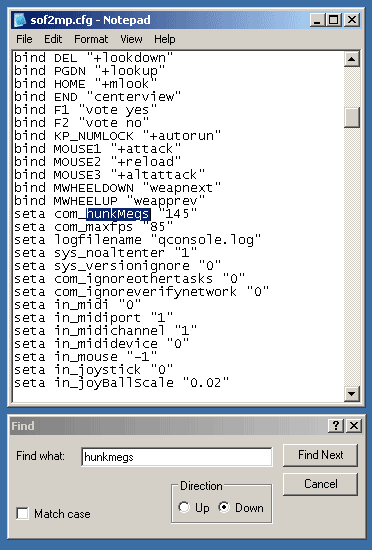
Or alternatively open the console in the game, type in \com_hunkmegs
256 this will re-write the value in your sof2mp.cfg
automatically.... If you have a lot of RAM ie. 2GB you
can set the value higher say 512MB
Note each mod (OSP, RoCmod, RPM, ADM or Base MP folder) has its own
sof2.mp.cfg file so you need to edit all of them for the effect to work on
all servers.
|
|
Specing A Player in 1st Person View |
To spectate a player in first person, make sure you have
a 'USE' key setup.
To bind the Enter
key open the console and type \bind ENTER +use
Now when you are specing a player you can press
enter to view them as they see things.
Note this does not work on servers
running v1.00 Admin Mod or SOFII MP Demo
|
|
Recording
and Playing
Demos (GOLD ONLY) |
Binding a key to record demos....
1. Using windows notepad, create a new file and save it
as autoexec.cfg in your
sof2 base/mp folder. (if you already have a file called
autoexec.cfg then use that one)
2. Cut and Past the following code into your autoexec.cfg file
//demo script
bind F4 "vstr demo"
set demo "vstr start"
set start "g_synchronousClients 1; record;
g_synchronousClients 0; set demo vstr stop"
set stop "stoprecord; set demo vstr start"
3. Add the following line to your sof2mp.cfg file
(in your osp, rocmod and base/mp folders)
F4 "vstr demo"
Now when you are playing a game, pressing
F4
will start recording a demo and pressing
F4
again will stop recording.
The resulting demo will be saved in the demo folder
within the OSP folder (if playing on an OSP server).
Each recording will have a number like demo0001.dm_2004.
To playback the demo named demo0001.dm_2004 open the
console and type demo demo0001 (You don't need to type the last bit of the file
name)
There is a program called Seismovision which can play
Soldier of Fortune 2 demos (not
v1.00) by simply double-clicking
onto a demo in Windows Explorer or even play them
directly from your Desktop.
Download it from
www.seismovision.net
You can of course use Infrequents superb ReFrag2, that
can be downloaded here  Download
Highly recommended........ Download
Highly recommended........
|
|
Making
Movies using FRAPS |
A way to record online gaming action is to use
FRAPS an easy to use application available from
http://www.fraps.com it
is so easy even I can use it !!!!
|
|
Saving and Viewing Game Console |
To bind the
P key to
save the contents of the console.
Go to console and type \bind p condump
console.log
Now each time you press the
P key the
entire contents of the console will be saved as a log file.
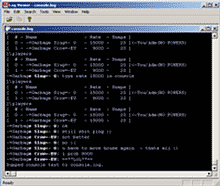
Later when you have left the game you can use a
log file viewer to view the contents of the file.
This is useful if someone gives you a long web address in
chat or if you want to read back what was said by various
players during a game. You do NOT have to be admin to use
this feature and you can use it on any server you play on.
|
|
Displaying your Frames Per
Second |
While in game, pull down the console (by pressing the ~ key,
usually to the left of the number 1 key) and type \cg_drawFPS 1
Note, it is case sensitive; also note that there is a space
between cg_drawFPS and the number 1. To turn off the FPS,
just go back to the console and type \cg_drawFPS 0 |
|
An Easy Way
to Set-up a Server on Your PC |
Right this is how to start
your own server from within the game.
1. On the main menu CLICK ON CREATE SERVER ICON
2. Select map type (RMG is nice! - this opens another
screen to set things like time of day and size of map...
alter if you wish)
3. Back on the CREATE SERVER screen click the OPTIONS
icon
4. WHERE IT SAYS DEDICATED SERVER MAKE THIS READ
INTERNET
5. Give your server A NAME (host name as it will appear
on the list of servers)
6. Set the maximum number of players (try 8 to start
with)
7. Set the Score and Time Limits
8. Set Punkbuster to NO (lets keep it simple to start
with)
9. CLICK THE START SERVER ICON
10. MOST IMPORTANT ..... This starts a green console in
a small window
DO NOT CLOSE THIS CONSOLE ...just leave it running.
11. Now START A NEW SOFII MULTIPLAYER GAME IN THE NORMAL
WAY
12. CLICK ON THE GET A NEW LIST ICON and look for the
name of YOUR SERVER -
Remember to list all servers EVEN EMPTY ONES
With a bit of luck you will see your server has been
added to the list and you can join it. You should also
see your server listed if you look under LOCAL where it
says SOURCE (usually Internet) I find it better to
select Local then join your server on that listing.
REMEMBER NOT TO CLOSE THE FIRST
CONSOLE - JUST IGNORE IT AND START A NEW MULTIPLAYER
GAME AS PER USUAL
|
|
SERVER SIDE CVARS |
Here is a list of useful server commands
cvar-s.txt that can be used in
server configs and by rcon
|
|
Soldier of Fortune II
Server Crash Fix Posted by Vindictive |
Some servers have had problems with a script that causes
a server crash.
haven't seen or heard anything about your servers being
attacked by this exploit but I've had some messages
lately with others having problems with it again.
since I've had requests to get the workaround for it
from other servers I thought id give you guys the link
in case its ever an issue.
http://aluigi.altervista.org/patches.htm#bugfix
There are other bug fixes there as well for q3 engine
based games.
the fix for sof2 gold is the 11th link down from top and
also patches the Linux version 1.02a.
Soldier of Fortune II GOLD 1.03 / 1.02a crash fix 0.1
|
|
Note for server admins only Restarting a Jolt SOF2 server
using 'Putty' |
Putty is a small program
used for shutting down and restarting Jolt game servers
Download
putty.exe if you have not got it already!
Load the program, type in the IP address of the server
then click the ssh radio button. You do not need to
enter the port. Click OPEN at the bottom of the program
window.
Type in the ftp username and then your password (NOT the
RCON pass)... The password DOES go in when you type, you
just can't see it. If you got that correct then you will
see something like: Have a lot of fun... (a suse
trademark)
To restart your server enter:
./start_sof2osp
The server console would then spam on the screen, which
you can ignore but handy as now you know the game has
started!
You then simply type 'exit'
You can then close the putty window if it doesn't close
itself to close the program and play your game.
|
|
Medals not showing at end
of game on OSP server ? |
Later OSP servers have the ability to award medals
at the end of each game.
It is not uncommon to see servers displaying a text
listing instead of medals
To enable medals on an OSP server you must set "sv_ospclient"
AND "g_awards" to 1 in the
server config file.
|
|
Running a Server sv_pure
0, 1, 2 or 3 |
Servers can be run in 3 ways.
sv_pure 0
Players can connect even if there pk3 files do not match
the servers.
There is an increased risk of
cheating on unpure servers but players can use custom
skins and soundpacks
sv_pure 1
Players pk3's must match the servers and
additional pk3's such a modified skins weapon sounds
won't work if those files are not on the server as well.
sv_pure 2 (RMG Maps Only)
This setting is used on RMG servers that run unpure but
have sv_force rmg set to 1
Players can use modified skins and sounds but players
RMG (Random Map Generator) pk3's should match those of
the server.
sv_pure 3 (RMG Maps
Only)
Server running pure so players files must
match those of the server - No modified skins or sounds
unless they are also on the server. ALSO RMG files must
match those on the server
The above settings can only be set in your servers
startup file
+set sv_pure 0 your server
runs sv_pure 0
+set sv_pure 1 your server runs sv_pure 1
+set sv_pure 0 +set RMG_forcepure 1 your server
runs sv_pure 2
+set sv_pure 1 +set RMG_forcepure 1 your server
runs sv_pure 3
RMG servers running v_pure 0 and 2 are particularly
prone to cheating from no fog hacks
|
|
Using DM Flags to turn off Fall
Damage or Footsteps |
The value of DMflags can be used to turn fall damage
on/off or set footsteps on/off and also fixed FOV
on/off. These are the values for each item:
no fall damage = 8 no footsteps = 32 Fixed FOV = 16
You can set more than one item by adding the values,
so...
no fall + no footsteps = 40 and all 3 options on would
give a total DM Flag value of 56
NOTE the DM Flags config line appears in the map cycle
config file and NOT the server config file.
If you have rcon for your server you can open the
console and type "rcon dmflags 32" to turn off
footsteps. Entering "rcon dmflags 0" will turn footsteps
back on.
To turn off fall damage type "rcon dmflags 8" or "rcon
dmflags 0" to turn fall damage back on.
|
|
Choosing your weapons & No
Backpacks |
Adding
g_pickupsdisabled "1" to your map cycle will let you choose weapons
rather than pick them up as you go along. It also
removes backpacks from some maps but not all. To remove
backpacks from ALL maps the config is disable_pickup_backpack 1
this affects just the backpacks.
|
|
Switching Your OSP Server
Between Match and None Match Settings |
You must have rcon permissions
and be able to add files to your server to do this.....
To set a server for
match (eg Clanbase) settings download match.cfg
and put it in your servers osp folder**
scorelimit 0
seta g_friendlyfire 1
seta g_forcerespawn 1
seta g_followenemy 0
seta g_forcefollow 1
seta g_suddendeath 0
seta g_inactivity 0
seta g_smoothclients 1
seta g_voicefloodcount 0
seta g_teamkillpenalty 0
seta g_teamkilldamagemax 0
seta g_speed 280
seta g_gravity 800
seta g_knockback 700
seta g_backpackrespawn 40
seta g_respawninterval 15
seta g_respawninvulnerability 5
seta g_roundtimelimit 3
seta g_roundstartdelay 5
seta sv_pure 1
seta sv_fps 20
seta sv_enableadminpowers 0
seta match_swap 1
seta g_coloredteamplaynames 0
seta g_voicetalkingghosts 0
seta sv_mapcycle "ctf.mapcycle"
g_gametype ctf
say "^3Server Running Clanbase Settings ^1gg's all:)"
Download
normal.cfg
and put it in your servers osp
folder**
timelimit 20
scorelimit 50
seta g_friendlyfire 2
seta g_forcerespawn 1
seta g_followenemy 0
seta g_forcefollow 1
seta g_suddendeath 0
seta g_inactivity 0
seta g_smoothclients 1
seta g_voicefloodcount 0
seta g_teamkillpenalty -1
seta g_teamkilldamagemax 300
seta g_speed 300
seta g_gravity 800
seta g_knockback 700
seta g_backpackrespawn 40
seta g_respawninterval 1
seta g_respawninvulnerability 5
seta g_roundtimelimit 4
seta g_roundstartdelay 7
seta sv_pure 1
seta sv_fps 20
seta sv_enableadminpowers 1
seta g_coloredteamplaynames 1
seta g_voicetalkingghosts 0
seta g_doWarmup 1
seta g_warmup 5
say "^1Server Running Normal Settings"
seta sv_mapcycle "dm.mapcycle"
set g_gametype dm
Now bind 2 keys in your game to
make your server run match or normal settings.
bind F12 "rcon exec match.cfg"
bind F11 "rcon exec
normal.cfg"
(do this by pasting
the command into your sof2mp.cfg file inside the OSP
folder)
Now when playing on your server and by pressing the
F12
key you can set all the
parameters for a CTF match with just one key press. It
also comes up on the screen with a message to say server
is now running match settings. (takes effect on start of
next map)
To change back to normal settings press the
F11
key
Note you must have rcon permissions set to use these
commands
** in the above
example the server has two different map cycles
ctf.mapcycle download
(sample RMG Mapcycle)
dm.mapcycle download
(sample RMG Mapcycle)
You can use your own map cycles but remember to set
the gametype (CTF/DM) and score limits in each one.
There may be easier and better ways to do it but this
method seems to work on the Axis3000 server please take
this example as a guide and not a reference on the
subject :)
|
|
Join Your Favourite Server with One
Key Press |
If you know the IP address of your favourite servers you can
bind keys to connect directly to that server. For
example.......................
\bind F3 connect 82.197.69.5:20200
\bind F4 connect
195.149.21.123:20101
|
|
Trouble Connecting to Servers? |
Are you unable to connect to some servers and getting unpure
pk3 messages?
Many servers are now running different versions of OSP. There
are currently 5 different versions of OSP in use that you need
to have download in order to play
on these servers. You can
download the latest version from: OSP
Downloads
|
|
Find available servers
and maps easily |
On the main JOIN GAME screen you can display
server or map names alphabetically by clicking on the
title SERVER NAME or MAP NAME.
This is useful when looking for a particular server or
type of map. I played the game for ages without
realising this!
|
|
Saving Your Favourite Server
List |
Your favourites are stored in a
file called
servercache.dat located in your main SOFII
folder.
If you want to save all your favourites so you can
re-install them if you ever re-install the game just
copy and save the file
servercache.dat
That file also holds a list of servers that is updated
each time you rescan the server list.
|
|
Crosshair Colour |
Changing your crosshair colour can be one of the more
useful things you can do if you wish to be accurate with
the Dot crosshair at about a size 11 or less. Changing
to the dot makes it easier to see what you're shooting
and exactly where on their body you're shooting.
In addition, you can change the colour your crosshair
turns when it goes over a friendly target, which is
invaluable once you get used to it.
To do this, simply open the console and type
cg_crosshairRGBA "X,X,X,X"
cg_crosshairFriendRGBA "X,X,X,X"
Where the X's are you type
a number between 0 and 1 to denote how much of the
colour you want. The final X is for Opacity which I
recommend leaving at 1 no matter what colour because a
clear crosshair is really not useful. For example I use
0,1,0,1 for a nice Lime green cursor which seems to work
out the best for me except in the Columbia jungles.
For friendly's right now I use 1,0,1,1 for a pink cursor
to let me know that when the colour changes abruptly
like that to not shoot. Here some of the colours you can
have.
| |
1,1,0,1 |
|
1,1,1,1 |
|
0,1,1,1 |
|
1, 0.4, 0, 1 |
| |
0,1,0,1 |
|
0,0,0,1 |
|
1,0,0,1 |
|
1, 1, 0.8, 1 |
| |
0,0,1,1 |
|
1, 0.8, 0, 1 |
|
1,0,1,1 |
|
0, 1, 0.8, 1 |
|
|
Crosshair Size and Colour |
Changing the size of your crosshair can be done with one
simple command..
\cg_crosshairSIZE "XXXXX" FOR EXAMPLE
write in console \cg_crosshairsize 20
A preferred size would be 9-20, whereas 9 is for long
distance and 20 is for close range.
For better accuracy change the colour of your
crosshairs to anything but the default! And change the
crosshair to the DOT! that can be changed in the
settings when you start the game.
Bind some key to change the colour of your crosshair to
suit the map. ie jordan a dark crosshair as all the
walls are bright orange, so I choose blue crosshair.
You can also binds weapons to specific keys and change
the colour/size of the cross hair to match the weapon's
style. Ie big cross hair for close up weapon like shotty,
small dot for fine accuracy a long way away like ak.
|
|
PUNKBUSTER - Find out your pb guid number |
I To get your guid open the console and type
/pb_myguid
You will then get your own guid displayed.
You can either carefully write it down or better still
while this is showing type /condump
myguid.txt. This produces a text file in the SoF2
\Base\MP folder called myguid.text. Open it in notepad
and look at the bottom of it and there will be your GUID.
This can then be copied and pasted into notepad and the
file saved somewhere so you can find it in future.
|
|
Punkbuster Problems |
Make sure you have the latest version of Punkbuster on
your PC
Download the latest updates from
the Even Balance website
www.evenbalance.com
Even Balance have announced a new tool to aid players
and server admins, designed to replace the existing
PBWEB tool. It's called PunkBuster Setup and allows you
to keep track of your current PB version for both client
and server, and update all games on your computer at the
touch of a button.
QUOTE(Even Balance)
"Hello, We would like to begin an open beta test of a
new application for use in manually installing and/or
updating PunkBuster software. "PBSetup" will allow users
to install or update to the latest version of PunkBuster
for one or more supported games. This program is
designed to completely replace the outdated PBWEB
command line utility as a more reliable, user-friendly
graphical tool."
Features:
1. Ability to install/update PunkBuster software for
multiple supported games
2. Ability to correct corrupted installations of the
PunkBuster software
3. Self-updating executable; you may from time to time
be notified of new versions of PBSetup itself. A
download and update will happen automatically.
How to Install PBSetup:
1. Download PBSetup for your OS platform
Windows (472KB)
2. Place the file in an appropriate directory:
3. Create a desktop shortcut to pbsetup.exe and
then double click on the icon.
For Linux and Mac versions visit
www.evenbalance.com
|
|
Ventrilo Voice Communications |
This easy to setup program enables you to use a microphone
or headset to talk to other players during a game. Setting up Ventrillo takes only
a couple of minutes then connect to our Ventrilo
server and start talking. The voice quality is very good and
the programme will not cause lag.
1. Download the file Ventrillo clients version 2.1.3 from
www.ventrilo.com

note version has been
updated to 2.1.3 since this screenshot image
2. Open this file and Install it to
the default location on your PC
3. Once installed start the Ventrilo program
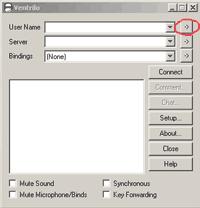
4. Click on the small -> box to the right of 'User Name' to
open a setup window as shown below
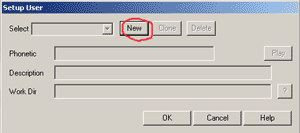
5. 'Setup User' window opens - click 'New' and enter
your
SOF2 Player name
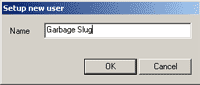
(enter your name not
Garbage Slug)
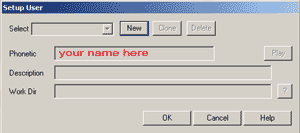
6. Enter your SOF2 player name in the
'Phonetic' box then click OK
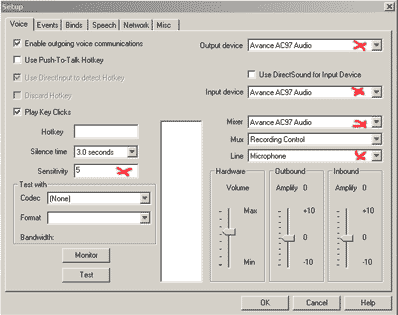
7. Click on 'Setup' to open the above window and select your output and input
devices (your sound card) from the drop down list.
8. Select your sound card as 'Mixer'
9. Set 'Line' to Microphone
10. Set voice operated switch 'Sensitivity' to 5 and click OK.
|
|
Installing/Re-Installing SOF2 |
After installing SOF2
the following downloads are needed to play online
Installing from older versions
(not gold version)
1. Install the game then download
sof2goldfull.exe
2. Run the patch to bring your installed game up to the
current latest version (1.03)
3. During the installation select the option to install
Punkbuster
4. Update Punkbuster from
www.evenbalance.com
5. Install OSP to enable you to play on OSP Servers
| OSP 0.3k Client |
Download |
| OSP 0.3d, 0.3e, 0.3i, 0.3k, 1.0f
& 1.0h |
Download |
|
Extract and copy all 6 files to
your OSP folder |
| OSP 1.0L Client |
Download |
6. Install RocMod to enable you to play on RocMod
Servers
|
|
Maximise your FPS (Frames Per Second) |
For those of you with top notch graphics cards, there is
a command that will maximize your Frames per second
(fps). The max you can pick within the game is 125, but
most maps will not achieve that many fps'. Type com_maxfps
X in the console
where X is a number between
125 and 300 (that is as high as I have had the guts to
try, don't wanna fry my card). I have a geForce
5700ultra 128mb card and I have gone up to 300.
The higher your fps, the faster you see the action!!!
Another way to max your fps, but depends on the server
your on is set them to "0". this can be done in the
console. In the console type
\com_maxfps 0 or manually in the
sof2mp.cfg
file look for
seta com_maxfps "85". Change the figure 85 to
0(zero)I've gotton about 1000fps
standing still looking at the sky. and around 400+fps on
most maps (nvidia 6800gt 256mb on an amd64 3200+).
|
|
Mouse Sensitivity
Posted Tuesday, December 9, 2003 by Joop |
As you increase the sensitivity you get more
accurate if they come from the back. For the strong
players who often play 3 vs 1 try to make your
sensitivity up to 30. for seeing your sensitivity in
normal game go to console and type \sens
for changing it type \sens <sensivity>.
(Added September 2009 by 50_BELLIES) Look
in your
sof2mp.cfg for the line
seta sensitivity
"5".
5 is the sensitivity level I use set the figure
to whatever you are comfortable with... Too high a
number means that your cursor moves more quickly this
can be a disadvantage when you are trying to aim
especially when the target is further away from you.
This can be changed in the console by typing
\sensitivity 5
press ENTER key and close the console.
|
|
Minimizer for SOFII and other
Quake3 Engine Games |
This really nice program allows you to safely minimize
your SOFII and other Quake 3 Engine based games so you
can view your desktop and access your other programs.
Download
Q3E Minimizer v1.45 (166 KB) then extract and
install the small program.
You can easily customise what keys 'hide' or 'restore'
SOFII
TIP - Place
minimizer v1.45 in your windows START-UP folder so that
it is always running.
This way you do not have to remember to run it before
going on SOF2 and it is ALWAYS available.
|
|
Start Minimiser and SOFII with
just One Click Posted by DooGie |
For those who do not want
minimiser running all the time by having it their
start-up tray
1. Copy the text below and paste it into notepad.
@echo off
cd "C:\Program Files\Soldier of Fortune II - Double
Helix\"
start "" "C:\Program Files\Soldier of Fortune II -
Double Helix\SoF2MP.exe"
start "" "C:\Program Files\Soldier of Fortune II -
Double Helix\SoF2mp_min.exe"
2. Alter the text if you folder names are
different or if you use a different version of minimiser.
3. Save your text file as 'SOF2 MP.txt'
4. Right click and change the name to 'SOF2 MP.bat'
Now when you click on this icon, both SOF2 and Minimiser
will start-up at the same time.
NOTE in the above example minimiser is in the
SOF2 folder.
|
|
Jump Higher |
This is obvious, but took me forever!
When you are at the top of your jump press
crouch.
For example;
When jump on a barrel, run at it and press
jump then press
crouch when
you are at the top of your jump.An alternative of
course is to add the following bind into your sof2mp.cfg
file ..
bind CTRL "+moveup;
wait 4; -moveup; wait 4; +movedown; wait 4; -movedown"
Or by opening up your console in game you can manually
add the line but put a /at the beginning
/bind CTRL "+moveup;
wait 4; -moveup; wait 4; +movedown; wait 4; -movedown"
.
This means when you press the CTRL key you jump onto
higher objects by pressing 1 key instead of 2 keys. |
|
Changing your name with a
bind |
If you and someone else both use the same pc and change
names back and forth a lot you can set 2 binds one for
you and one for them
/bind o seta
name "name1" and
/bind p seta
name "name2" (name 1 and name2 can be
whatever you like *Remember to use the "" s. |
|
Black/Blank PBSS (Vista Users) |
Vista users :
r_fullscreen "0"
Modify your
sof2mp.cfg to contain >
seta r_fullscreen "0" instead of
"1".
This runs sof2 in a window, and pbss works.
Or open the console using the
` key and type
\r_fullscreen "0" in the console,click the Enter
key then type this
\vid_restart hit Enter and close console. |
|
Making a soundpack for your own server. (Slug) |
|
Slug said: I know how to make/alter sound-packs but
would find it difficult to describe how to do it.
Easiest way would be to take an existing pack which is a
.pk3 file. You can open .pk3 files with WINRAR or change
the name to a .zip file if you use winzip.
You should see a folder with all the mp3 or wav files
and a text file .vchat which you need to open in
NOTEPAD. You edit this file replacing the names of the
sounds you want to replace and the text that displays
when its used.
Then you add your replacement wav or mp3 file into the
sounds folder. Delete the old sound if replacing one.
Save your edited vchat file and save the edited pk3 file
that is your modified soundpack. Hope that helps - its
easier to do than it is to explain.
Another explanation as to making sound packs for a SOF2
server written by
-E*E- nomercy can be seen at this
LINK.
|
|
Weapon toggle for Primary weapon (Degem) |
|
Degem has posted a very useful bind to add to your
sof2mp.cfg file.
This can be done in 2 ways.....
Open the console using the
` key and type
\bind ENTER "weaptoggle
primary secondary" in the console, hit Enter and close console.
The effect of doing this will change from your Primary
weapon (say AK74) to your Secondary weapon (say M590
Shotty).... I use the ENTER key myself for this you can
use any key you want to........ Second way to
do this is.......
Locate your sofmp.cfg file usually located in..
C:\Program Files\Soldier of
Fortune II - Double Helix\RPMPro\sofmp.cfg
if you have RPMPro installed if not remove RPMPro from
the address..... Open the file using notepad or any
other word editing program you use and add the line...
\bind ENTER "weaptoggle
primary secondary"
Don't forget to save the file before closing it.
Thanks Degem .........
|
Back to the Top
|
A word of advice...... |